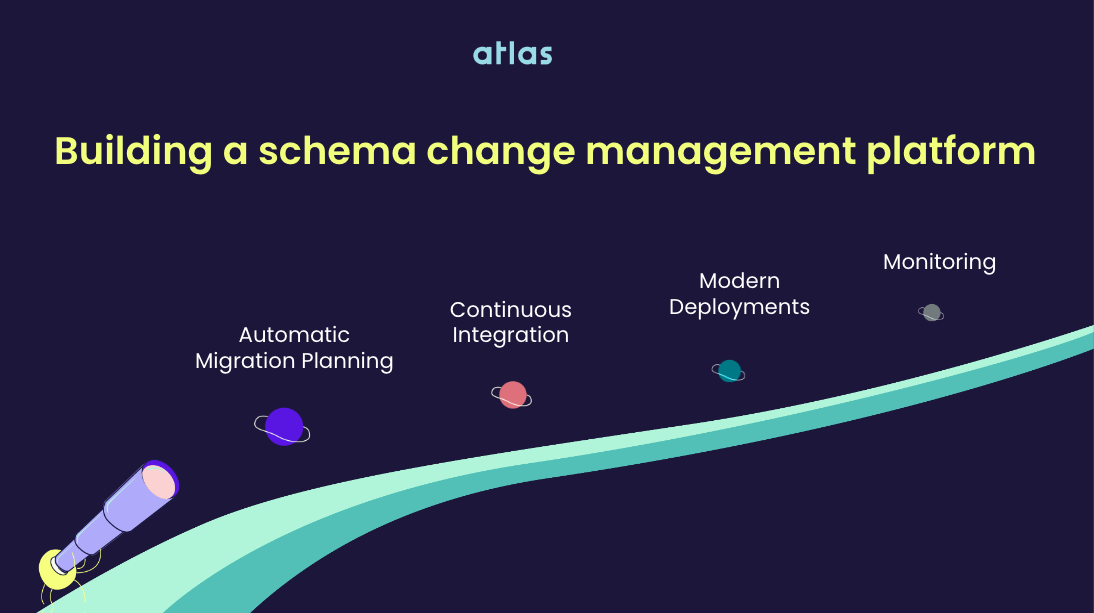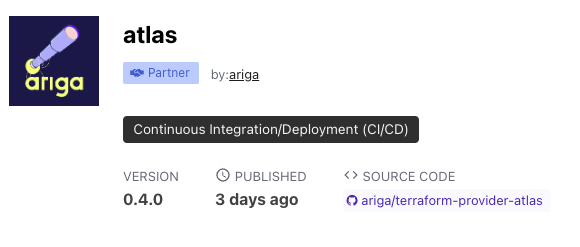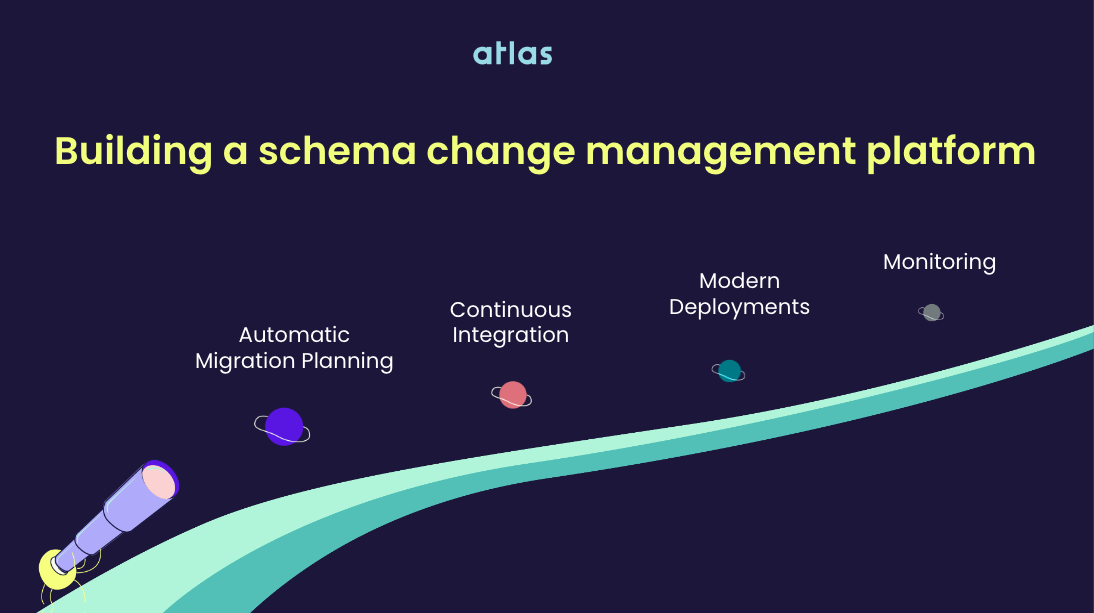
A few months ago, an article on The New Stack
made a lot of waves in our industry, claiming that "DevOps Is Dead" and that it will be superseded by Platform
Engineering. I had the pleasure of discussing this topic with Armon Dadgar, who serves on Ariga's
advisory board (but more famously is the co-founder and CTO of HashiCorp).
The DevOps movement challenged the software industry with a bold vision, Armon recalled: "If only we could meld the
functions of Dev and Ops into the same human, a super-engineer that writes backend applications for breakfast, configures
build systems and CI pipelines for lunch, and then puts out a database production fire for dinner, we would finally
get total ownership and accountability."
However, Armon pointed out, in practice, things were more complex: "Outside of a few select companies that could hire
and retain them, these people didn't actually exist." This realization has given rise to Platform Engineering.
"We need developers to be able to self-serve and be responsible for their applications, but the complexity of modern
cloud-native architectures is too big. To be efficient, organizations need to abstract these things away."
We are seeing platform teams being created everywhere as a response to this complexity. These teams are commissioned
with the charter to maintain an Internal Developer Platform, which acts as a flexible abstraction to the complexity of
managing applications in cloud-native architectures.