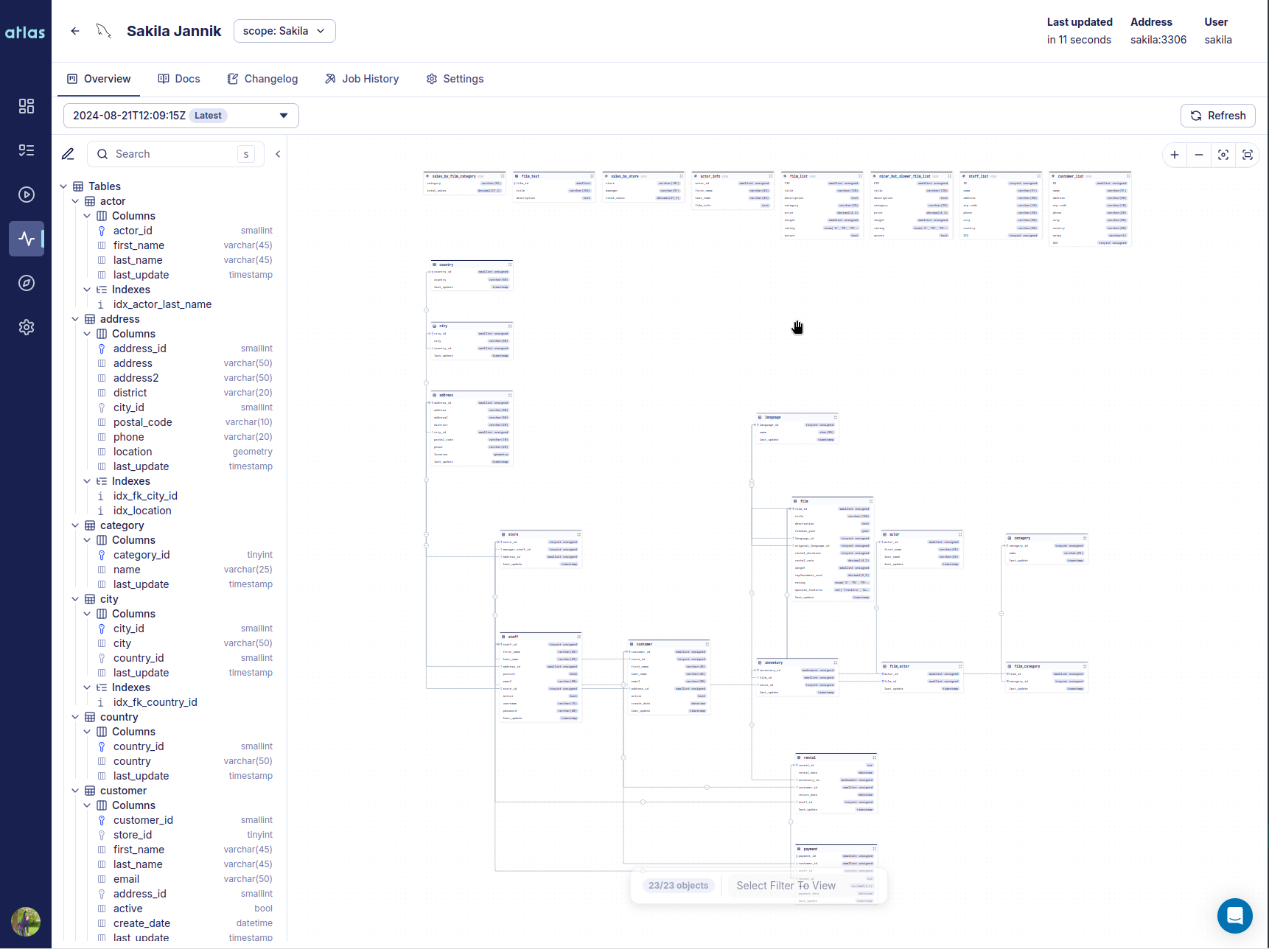Hi everyone!
I'm very happy to share with you some of the recent improvements to Atlas, specifcially around GitHub Actions.
In August of last year, we released our first version of the GitHub
Actions experience for Atlas. It was a modest start, which included the ability to verify the safety and correctness
of schema migrations during the CI process.
Over the past year, we have slowly added more features to the GitHub Actions experience, including the ability
to sync migration directories to Atlas Cloud,
deploy migrations, and even install Atlas.
As often happens with quickly evolving systems, we felt that the API became complex, carrying over use cases
and experiences that have become obsolete or superseded by better ones since the initial release.
At Ariga, the team developing Atlas, we have written a document named the "R&D Manifesto", which lists some the principles
that we commit to as individuals and as an organization. One of them is "Obsess over APIs and DevEx" - we believe that
the key to building a successful product is to provide the best possible experience to our users, and that starts with
clear, consistent and composable APIs that empower our users to achieve amazing feats of engineering.
With that in mind, our team has been working hard in the past few weeks to revamp the GitHub Actions experience for Atlas.
Here's a quick summary of the changes:
- We've moved all actions into a single repo - ariga/atlas-action. (With
the exception of ariga/setup-atlas.)
- The API has been reviewed and updated to make sure it is consistent among the different actions and with the rest
of the Atlas ecosystem.
- We've rewritten the code in Go, which is the language we use for all of our internal tools.
This allows us to share code between the CLI and the GitHub Actions, and to provide a more consistent experience
between the two. In addition, looking forward we have greatly simplified the process of adding new GitHub Actions
as needed.