Pricing Changes for Atlas Pro
Hey Atlas Users,
We wanted to share some important updates regarding changes to our Atlas Pro plan that will come into effect soon.
Hey Atlas Users,
We wanted to share some important updates regarding changes to our Atlas Pro plan that will come into effect soon.
Adapted from a talk given at GopherCon Israel 2024
How does Go, the project, and team behind it, test go test, the Go tool's command for running tests?
Does Go test go test using the go test command? In this article, we explore the evolution of how the Go
team tests the Go tool (go) and discuss strategies for testing command-line tools written in Go in general.
Hi Everyone,
It's been a few weeks since our last release, and I'm very excited to share with you the news of Atlas v0.27. In this release, you will find:
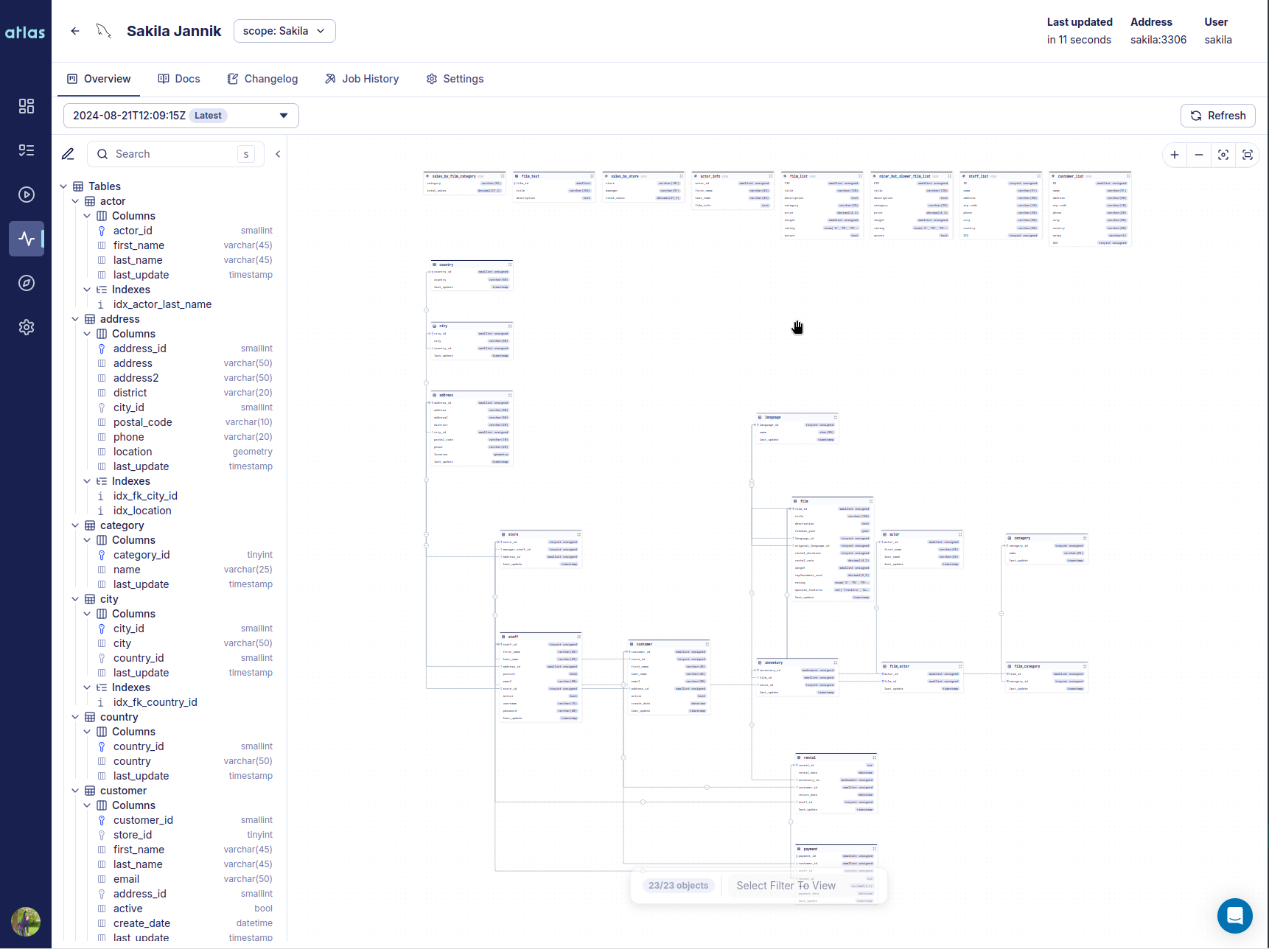
The hallmark of this release is a new product we call Atlas Schema Monitoring. Atlas Schema Monitoring provides a set of tools and features to help you manage and monitor your database schema effectively. Teams install an agent (container) on their database VPC which tracks changes to the database schema and reports metadata to the Atlas Cloud control plane. Using this metadata Atlas Schema Monitoring provides:
Starting today, we are providng one free monitored instance to all signed up Atlas users.
A Live Demo is available for you to try out.
Hi everyone,
It's been about a month since our last release, and we're excited to announce that Atlas v0.26 is now available! In this release we are happy to introduce a new feature that has been requested by many of you: support for Entity Framework Core. As part of our ever going effort to improve the quality and coverage of our documentation, we have published a set of guides on testing database schemas and migrations as well as a new GORM Portal.
Additionally, we have published an official "Supported Version Policy" and made some changes to our EULA, described below.
Hi everyone,
Thanks for joining us today for our v0.25 release announcement! In this version we are introducing a new feature that has been requested by many of you: support for Row-level Security Policies in PostgreSQL.
Additionally, we have made some minor changes to our pricing plans, more on that below.
Hi everyone,
We are back again with a new release of Atlas, v0.24. In this release we double down on the core principle that has been guiding us from the start: enabling developers to manage their database schema as code. The features we announce today may appear like a yet another cool addition to Atlas, but I am fairly confident, that in a few years' time, they will be recognized as something foundational.
In this release we introduce:
schema test - a new command (and framework) for testing your database schema using familiar software testing
paradigms.migrate test - a new command for testing writing tests for you schema migrations.GORM, a popular ORM for Go can easily query SQL views, but managing them has traditionally been an issue. With the latest release of Atlas GORM Provider, you can now easily manage views for your GORM application.
Making liberal use of views is a key aspect of good SQL database design.
Views are a powerful database feature: they are virtual table representing the result of a query. Many teams use them to simplify complex queries, encapsulate logic, and present a consistent interface to users, abstracting the underlying data structures.
Hi everyone,
It's been a few weeks since the release of v0.22, and we're excited to be back with the next version of Atlas, packed with some long awaited features and improvements.
Let's dive in!
Hi everyone,
It's been a few weeks since our last release, and we're happy to be back with a version packed with brand new and exciting features. Here's what's inside:
RENAME Detection - This version includes a RENAME detector that identifies ambiguous situations of potential resource renames and interactively asks the user for feedback before generating the changes.Let's dive in!
"I just love dealing with migrations!"
-No developer, ever.
Over the past three years, Ariel, my co-founder and I (along with the rest of our team at Ariga), have been working on Atlas, a database schema-as-code tool. After many years of building software professionally, we've come to realize that one of the most stressful, tedious and error-prone parts of building software is dealing with database migrations.
In case you are unfamiliar with the term, database migrations are the process of changing the structure of a database. When applications evolve, the database schema needs to evolve with them. This is commonly done by writing scripts that describe the changes to the database schema. These scripts are then executed in order to apply the changes to the database. This process has earned the name "migrations" and an infamous reputation among developers.
The secret to building a successful tool for developers is to be relentlessly focused on the user experience. When we started working on Atlas, we spent a long time researching the common issues developers face when dealing with migrations. We wanted to understand the root causes of these issues and design a tool that would solve them.
In this post, I'll share the top 5 usability issues we identified with migration tools and how we addressed them in Atlas.