Automatic Database Discovery with Atlas Schema Monitoring
Overview
Atlas Agent can automatically discover database instances in your environment and start monitoring them without manual configuration. This feature is particularly useful for environments with dynamic or frequently changing databases, such as cloud-native applications or microservices architectures.
Currently, Atlas Agent Discovery works only on RDS instance in AWS.
Discovery Process
After your agent is installed and established a connection to Atlas Cloud, click on the Discover Databases button in the Atlas Cloud UI.
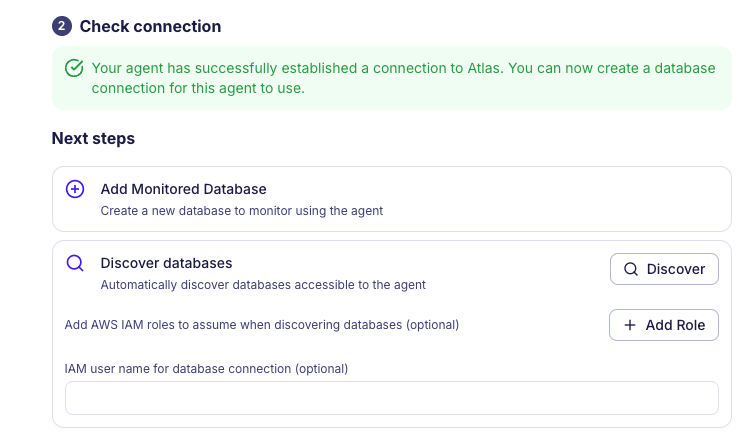
Your agent must have credentials to list RDS Instances in your AWS account. If you are running the agent in a Kubernetes cluster, make sure it has service account permissions to list RDS instances.
After clicking the button, the agent will start scanning your environment for database instances. This process may take a few seconds depending on the number of databases and their configurations.
After the discovery process is complete, you will need to choose which instances you want to monitor from the list of discovered databases.
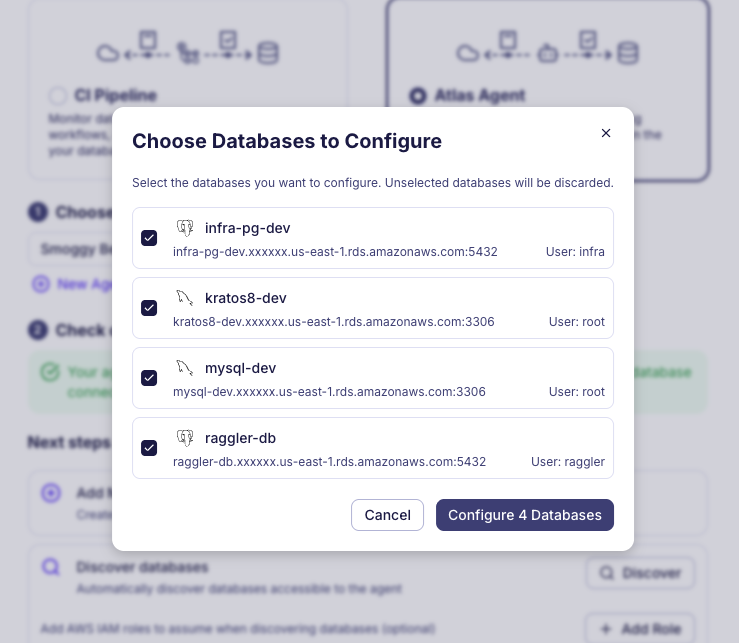
After selecting the instances you want to monitor, click on the Configure button.
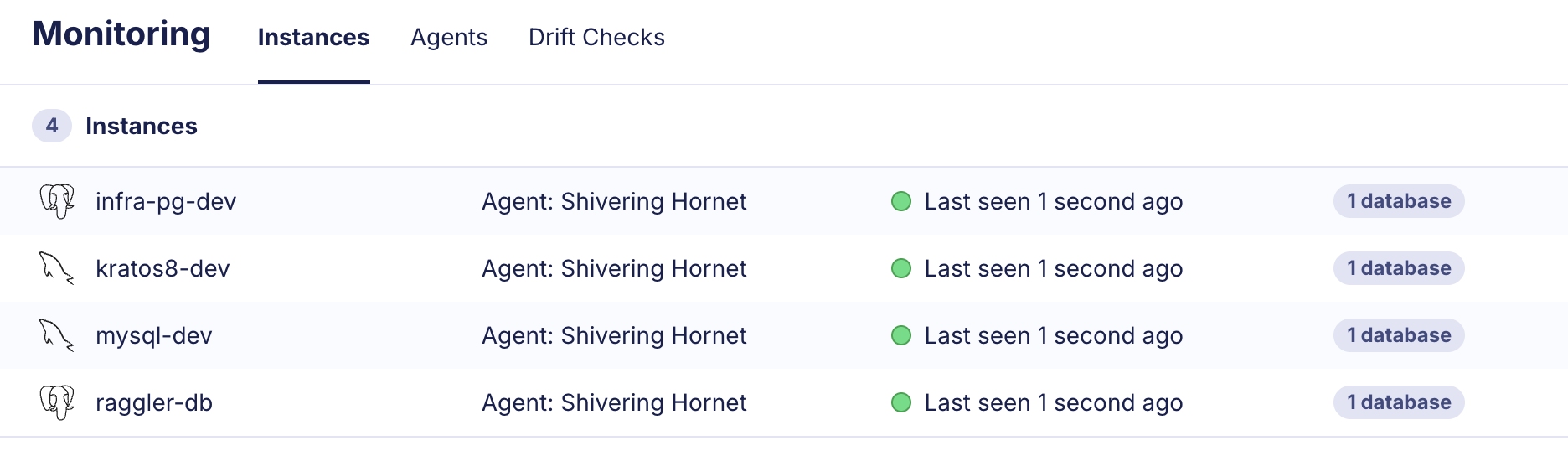
If your instance is configured to use IAM authentication you can just click on the instance name to start monitoring it (no additional configuration is needed).
If your instance requires a password, or it uses IAM authentication with a different username than the one provided by default, you will need to edit the instance configuration by clicking on the edit button on the right side of the database entry. And provide credential details.
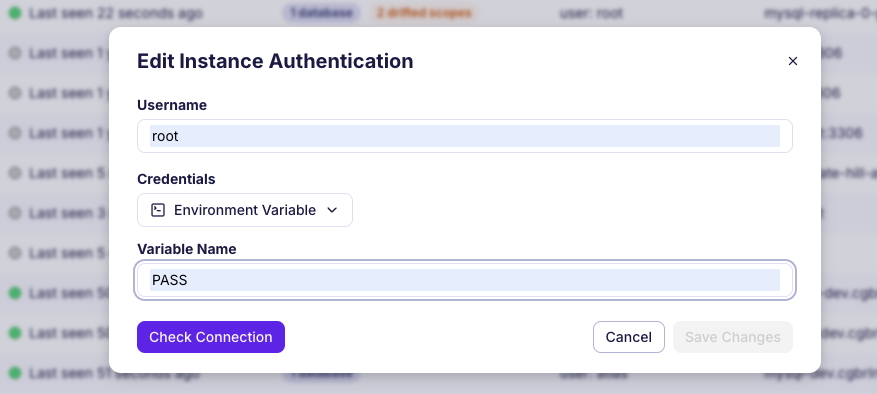
Cross Account Discovery
If your RDS instances are in a different AWS account than the account in which your Atlas Agent is running, you will need to set up cross-account access using IAM roles:
-
In the AWS account where your RDS instances are located (the target account), create an IAM role that allows the Atlas Agent to assume it. Attach a policy to this role that grants permissions to list RDS instances (
rds:DescribeDBInstances). -
In the AWS account where your Atlas Agent is running (the source account), update the IAM role or user that the agent uses to include permissions to assume the role created in the target account (
sts:AssumeRole). -
When running Discover Databases in the Atlas Cloud UI, provide the ARN of the role created in the target account.
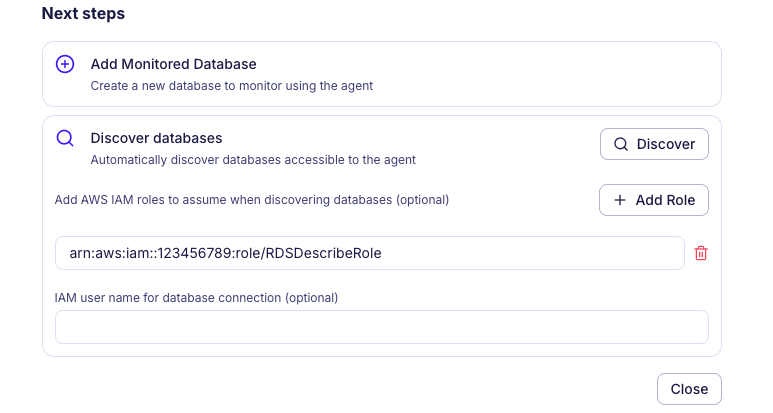
- Click on the Discover button to start the discovery process.
Monitor the Discovered Instances
Once you have configured the instance, click on the newly discovered instance name to start monitoring it.